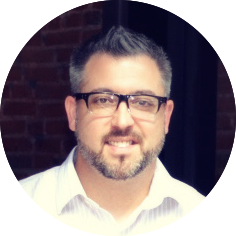To import contacts/prospects into RelationDrips with a .csv file, follow the steps from below:
Click on the Prospects tab to get started.
Once there, click on "Action" found at the upper right-hand corner of the screen. Then click on "import from .csv file".
In order to import prospects, you'll need to have your data stored in a .csv file on your computer.
These are recommended and required fields before import:
First Name (recommended; separate column from last name)
Last Name (recommended; separate column from first name)
Email (required for deduplication)
Phone number (recommended)
Drag and drop or import the file, then select the campaign where the leads are going to be imported, and press continue.
During the import process, you'll have the option to map the columns header from your file to a prospect information property. At the importation moment, some of this information will be mapped automatically, the ones that were not mapped can be manually assigned with drop-downs menus.
Remember to click on the CONTINUE button to successfully add the leads into the system.